Setting up your LabVIEW environment is rather personal as it guides your development flow. Enabling and disabling certain settings can make your development process more efficient and less frustrating.
While contracting for a company that has extremely tight IT permissions, combined with the way user accounts are managed, I came across another LabVIEW setup modification that significantly improved my efficiency, especially when building applications and installers.
LabVIEW uses two directories which by default are installed to %USERPROFILE%/Documents/LabVIEW Data/ and %LOCALAPPDATA%/Temp. The Compiled Object cache as well as other intermediate files are saved within these directories.
When developing on a standalone PC, making changes to these directories makes little difference as everything is kept local. However, when working on a supplied PC where the user directory is mapped to a network location, things can down significantly. The largest effect can be seen when working over a VPN with a networked mapped user directory.
So how can this be fixed?
Open the LabVIEW Tools -> Options menu.
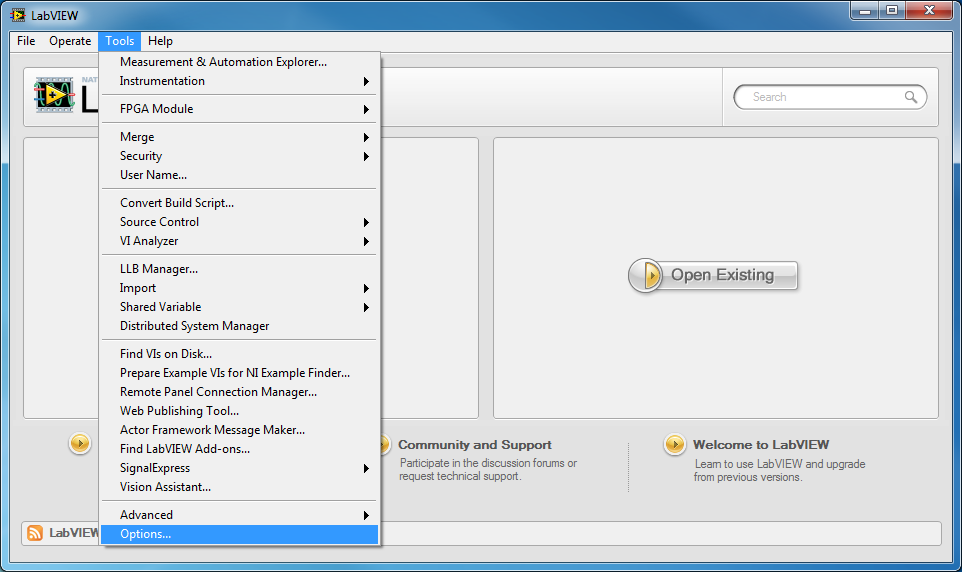
Navigate to the Paths section
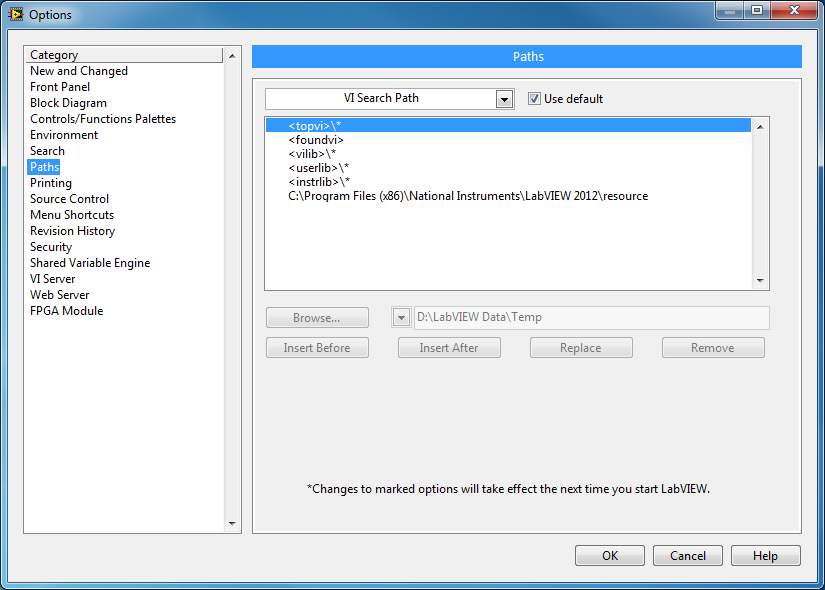
Select Default Data Directory from the drop down, deselect Use default. Then Browse to a local folder to be used instead.
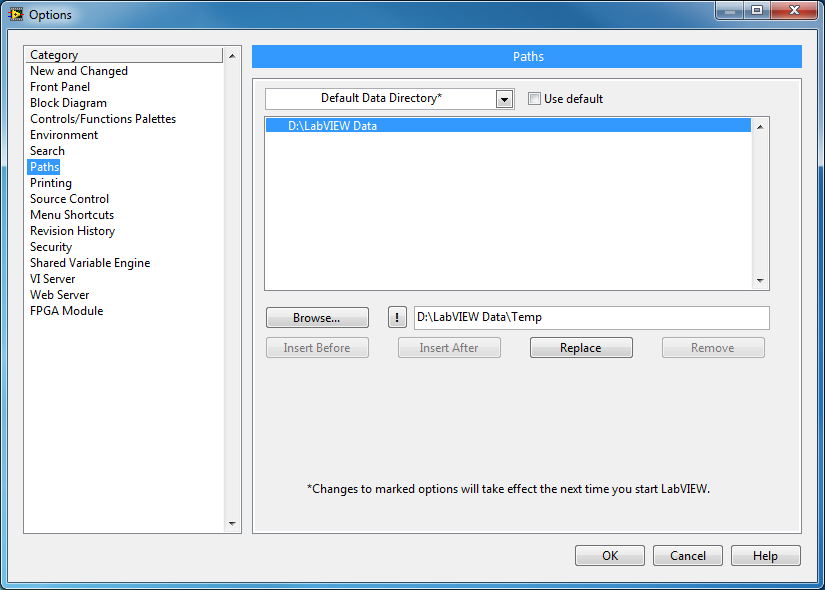
Select Temporary Directory from the drop down, deselect Use default. Then Browse to a local folder to be used instead.
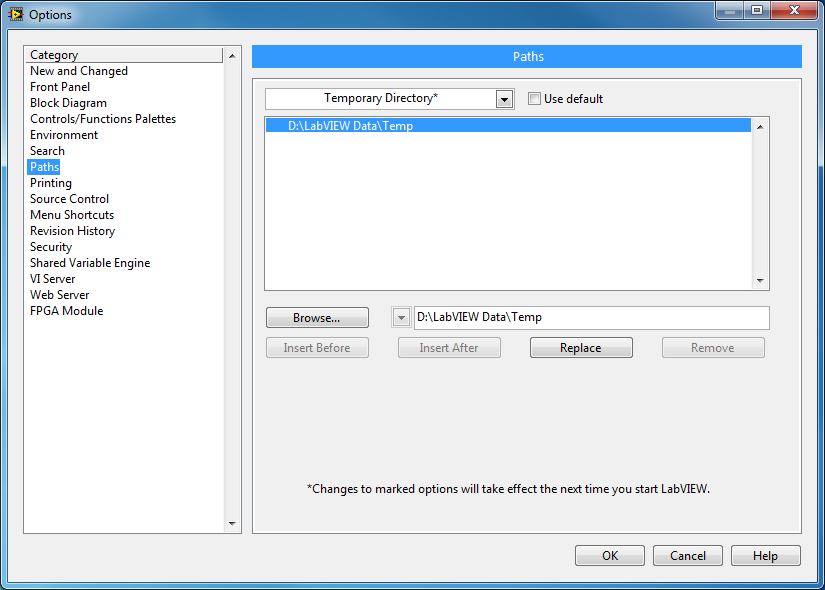
Close the Options and restart LabVIEW. When restarting LabVIEW and opening projects for the first time after the change, you will notice a slow-down as the cache is rebuilt. This will only affect the first load of a project.
If you have moved the folders from a network to local directory, you should notice performance improvements when opening LabVIEW, opening projects and building distributions.